Scheduling
Users can configure their backup schedules flexibly based on their requirements. They can choose from Hourly/Daily/Weekly options for backup schedules.
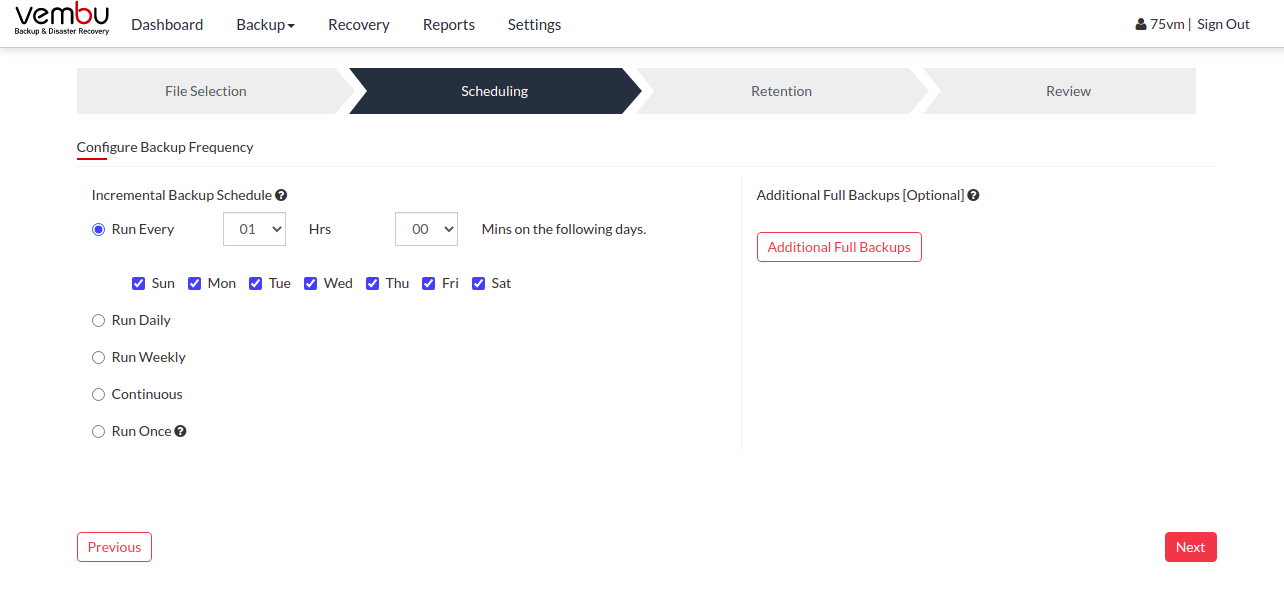
- Run Every- Let the user decide the hour frequency at which the backup schedule should be triggered. It also lets the user decide the days when the hourly schedules should be carried out.
- Run Daily- Allows the user to set a specific time in a day to trigger a backup schedule.
- Run Weekly- Lets the user decide the days when a backup schedule can be triggered in a week and choose a time period as well.
- Continuous- Allows the user to backup scheduled data, whenever there is a change in it.
- Run Once- Users can also configure a one-time scheduled backup job which can also be triggered manually when needed.
You can click on the Additional Full Backup tab to configure full backups apart from the initial full backup. You choose to have up to 99 additional full backups
In an enterprise environment, configuring a backup job with one full backup and forever incremental is not a recommended practice. Users from such an environment will tend to configure additional full backups periodically and that can be automated with our additional backup option.
Additional Full Backups can be configured in the following order of schedule:
- For Continuous and Run every few hours schedules- Configuring daily/weekly/monthly additional full backup is possible.
- For Run Daily schedule- Configuring weekly/monthly additional full backup are the possible options.
- For Run Weekly schedule- 'Monthly full backup' is the only possible additional full backup.
- For Run Once schedule- You cannot configure additional full backup.
Users can also limit the number of full backups to be retained with the 'Store a maximum of' option. With this option, users can share the unwanted storage data occupied based on a time period. For example, a user needing no more than 6 months of data retainment can configure 6 monthly full backups where the 1st additional full backup will be deleted on the 7th month when a new full backup completes successfully |
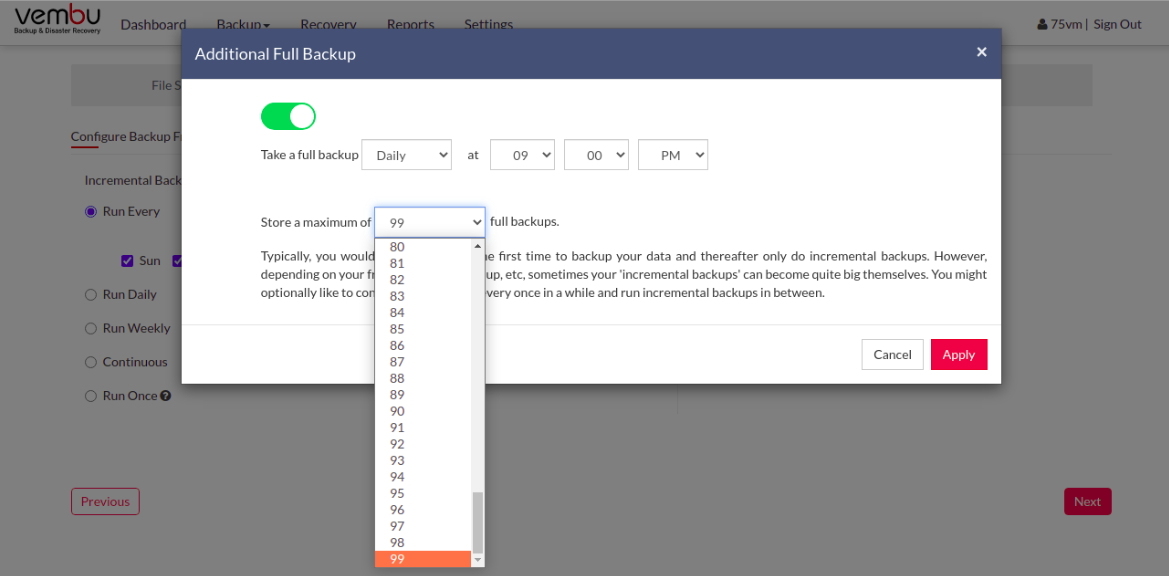 PreviousNext
PreviousNext
