Cloud Backup for File Servers » File Backup » Configure File Backup » File Selection
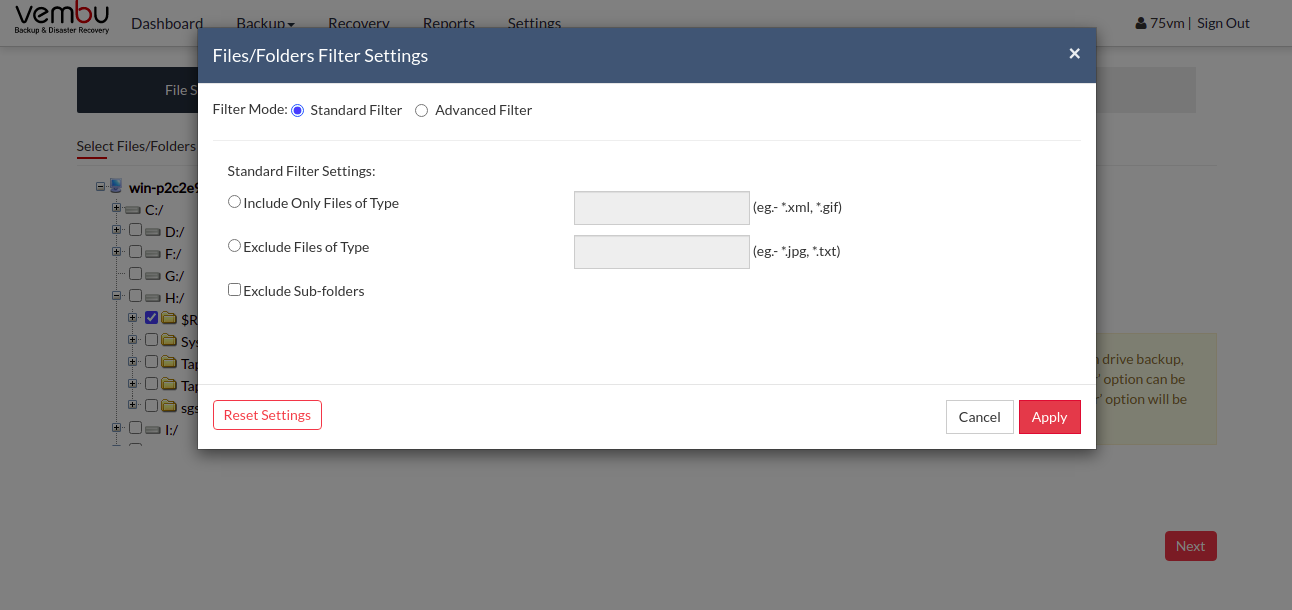
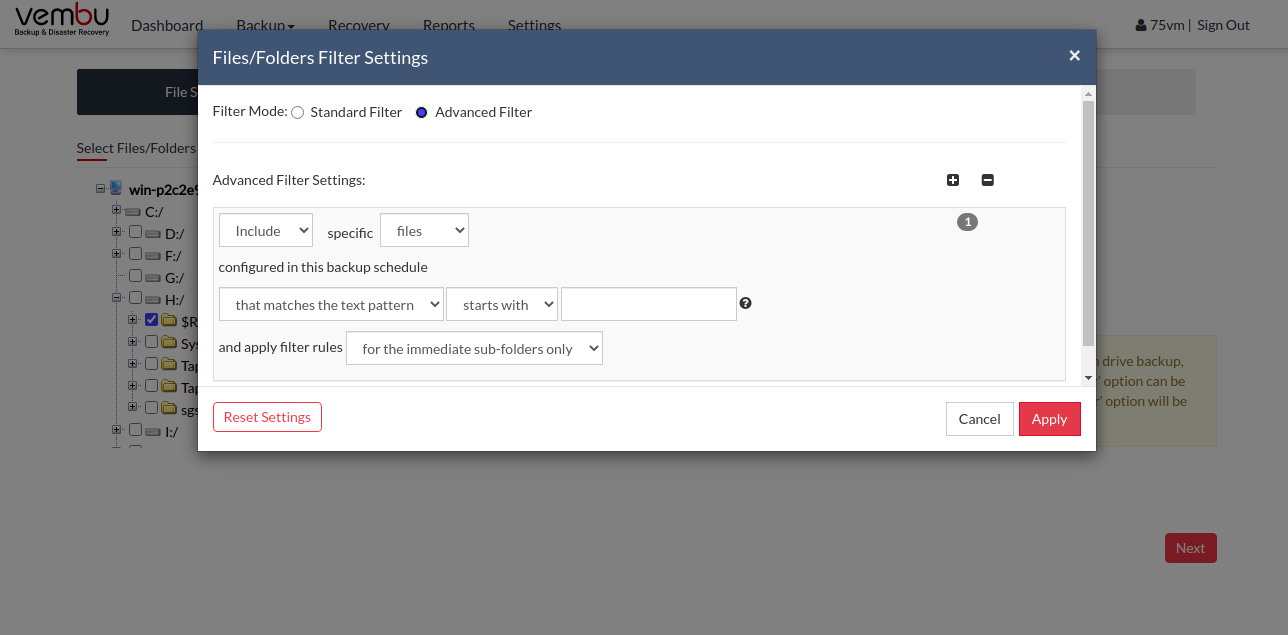 PreviousNext
PreviousNext
File Selection
- On the "File Selection" page, you will have a tree with the list of drives and directories of the client machine.
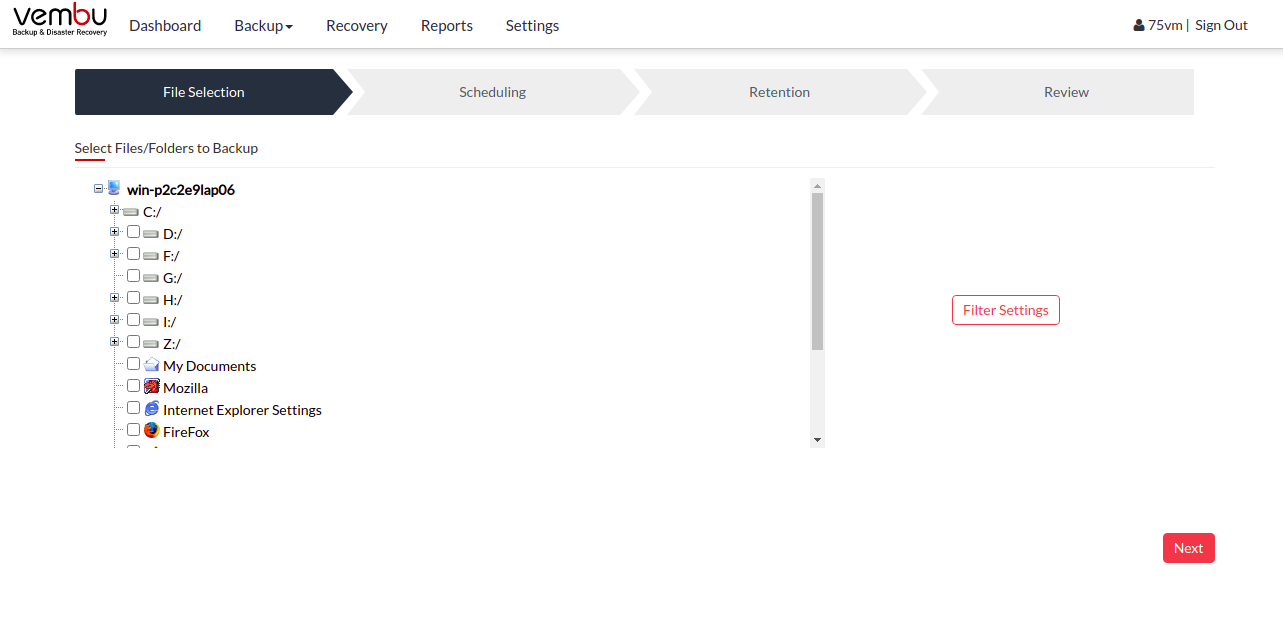
- The listing will also contain hidden-system files and folders along with essential features like IE/Firefox settings, Windows registry, Outlook backup, etc.
- Select the files and folders, you want to backup and proceed. You can also choose the essential features for backup. You can either select files/folders or essential features in a single backup job but cannot configure both on the same backup job.
If a file/folder is not selected, it will be excluded from the backup. These files/folders will be listed in the 'Edit Backup' page |
- Cross icon against a file/folder denotes that it has been excluded from the backup.
- Greyed '-' icon against a drive/folder denotes that some of the files/folders are excluded from the backup.
- There are two types of filter options that can be applied to your backup job
Standard Filter
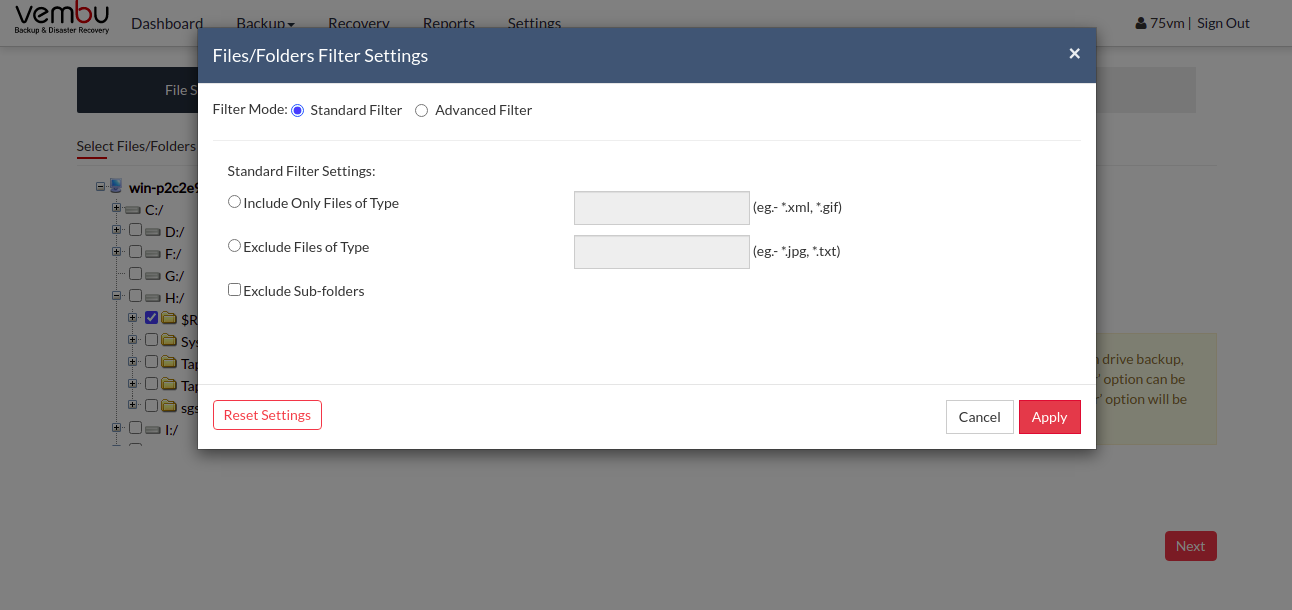
Advanced Filter
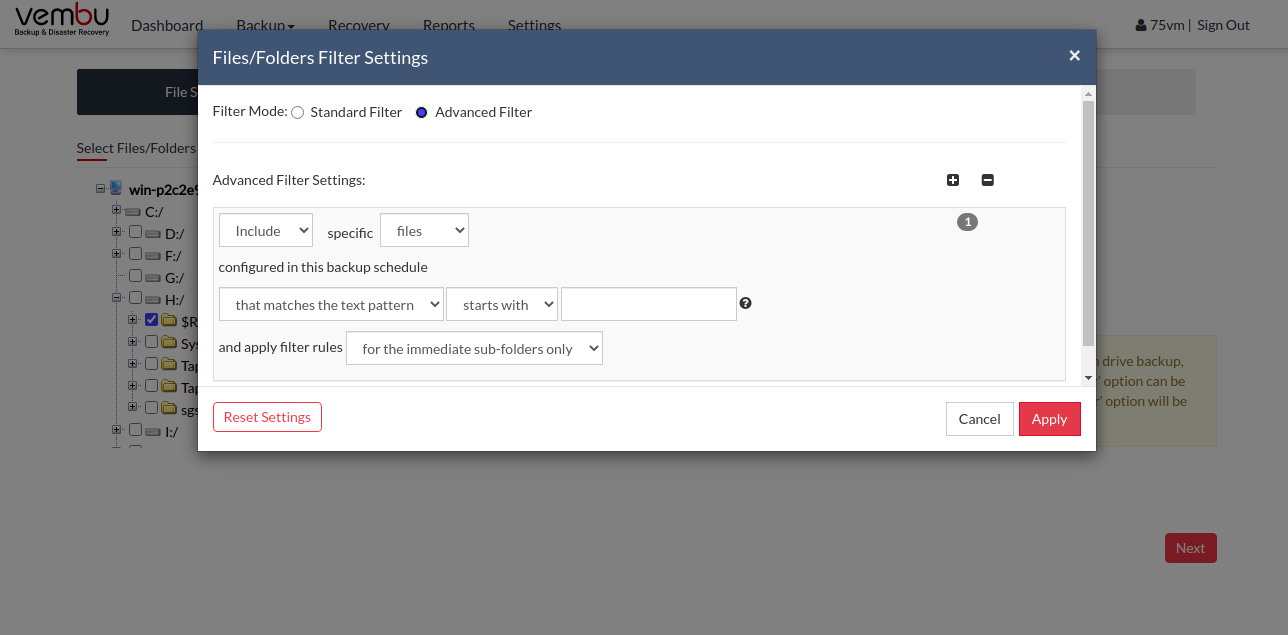 PreviousNext
PreviousNext
