Cloud Backup for File Servers » Client Settings » Test Connectivity
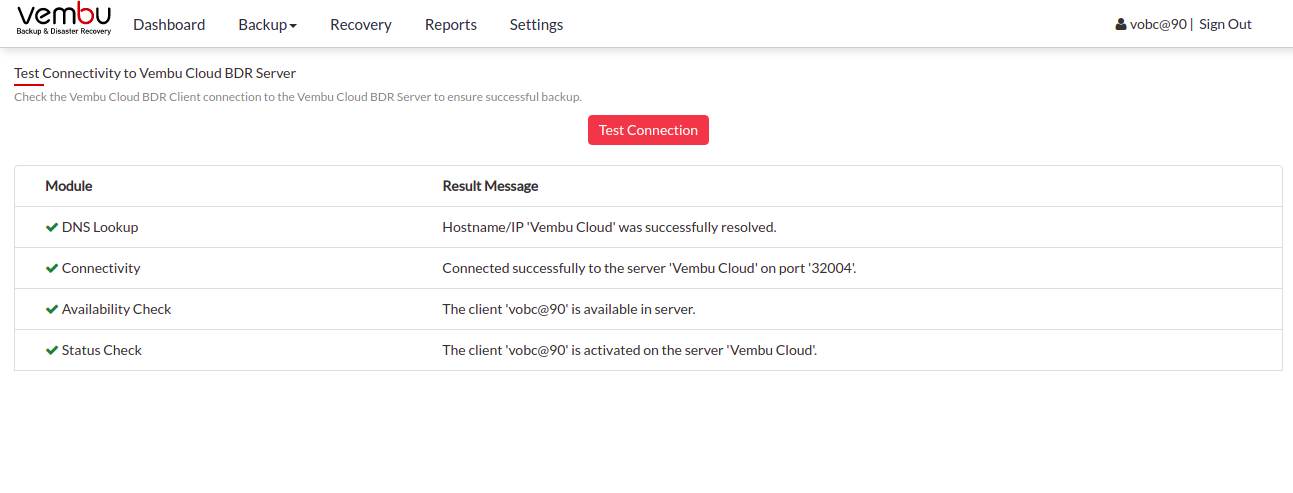
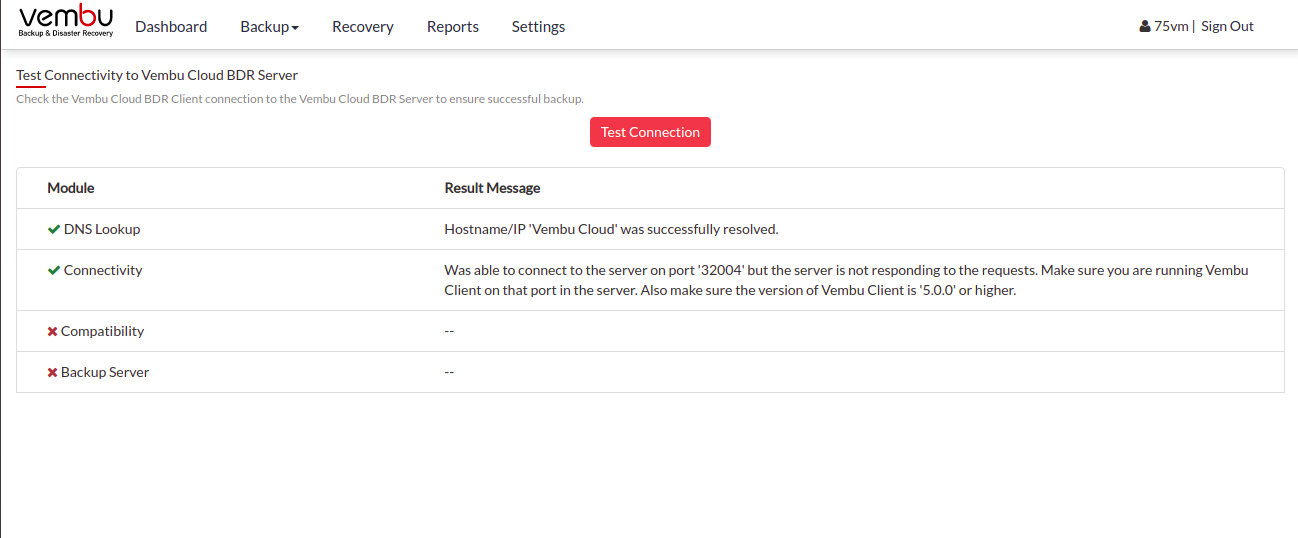
Test connectivity
This feature allows the client machine to verify connectivity with backup servers along with other requirements for a successful backup.
- Click the Settings ->Test Connectivity
Hit ‘Test connection’. The result will have the following details checked:
- DNS Lookup- Checks if client details are already present in the backup server.
- Connectivity- Checks the connectivity status of the client with the backup server.
- Is the client available on the server- Checks whether the client name already exists in the server's client list and reports the result.
- Backup server- Checks the status of IP address/Hostname provided. (i.e) If it’s a backup server, DR server, or another client machine.
Example of successful connection:
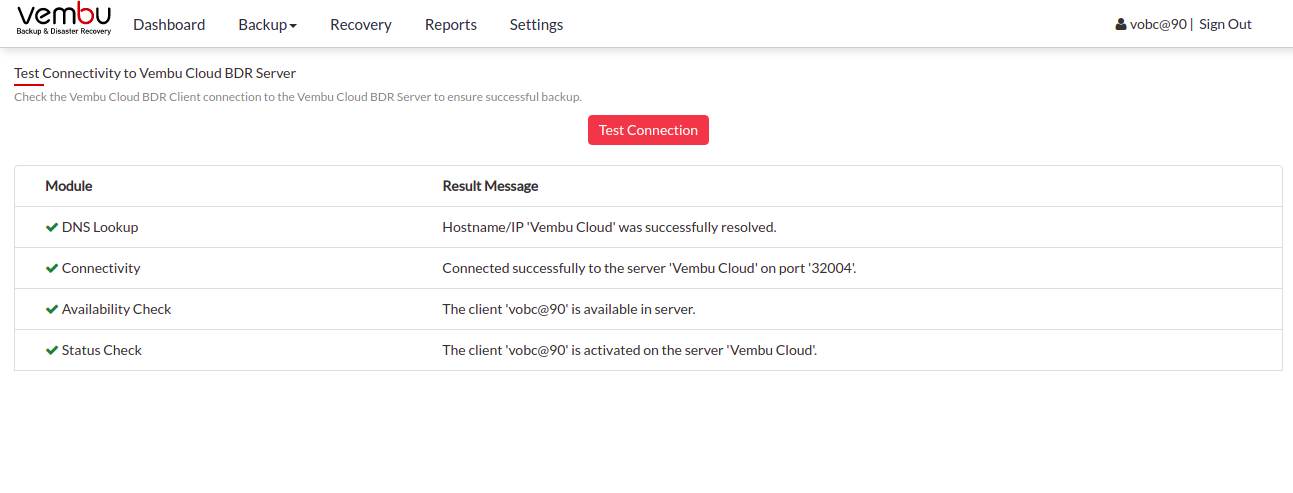
Result is:
- DNS Lookup- Hostname/IP “Vembu Cloud” was successfully resolved
- Connectivity- Connected successfully to the server “Vembu Cloud” on port ‘32004’
- Is the client available on the server- The client “(client-name)” is available on the server
- Activated- The client “(client-name)” is activated on the server “Vembu Cloud”
Example of failed connectivity:
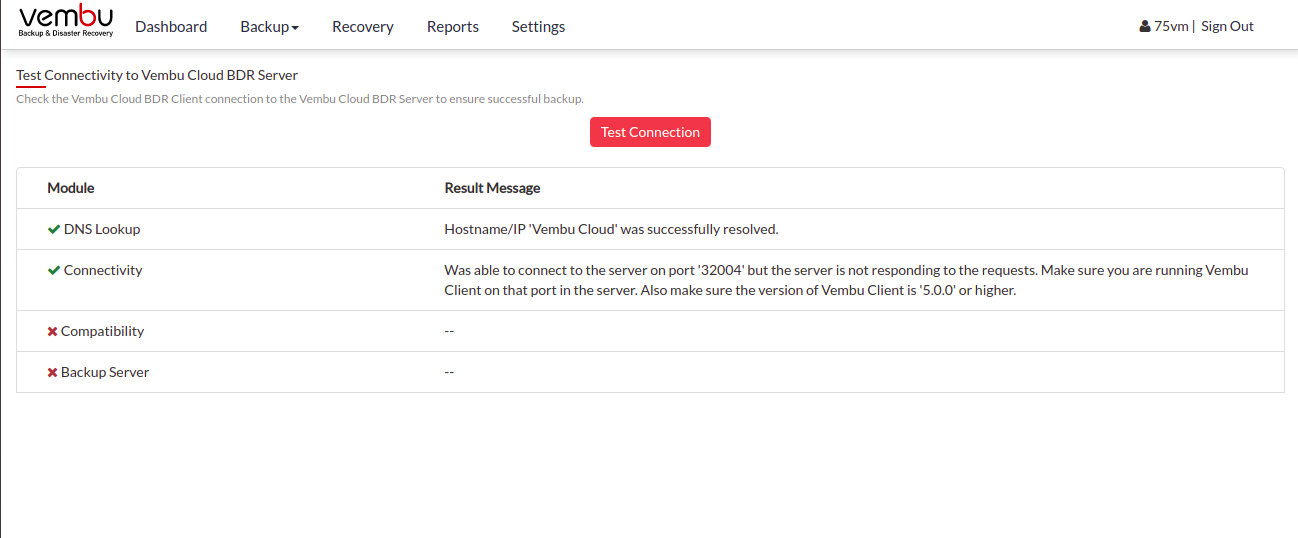
Result is:
- DNS Lookup- Hostname/IP 'Vembu Cloud' was successfully resolved.
- Connectivity- The server is not listening on the port '32004'. Make sure the Server is running on the server and that you have specified the right port number. Also, make sure that your NAT/firewall at your server is configured to allow incoming TCP traffic on the port.