Steps to add End User Recovery support in BDRCloud for MS365 User.
BDRCloud’s end user support for M365 users facilitates access to the BDRCloud Recovery console using M365 credentials exclusively, limiting access only to specified M365 organization’s based backup jobs for streamlined restoration without compromising BDRCloud credentials. This enhances security and safeguards against unauthorized access from multiple BDR users while simplifying the restoration process.
Prerequisites
- Make sure you have admin account credentials to access Microsoft 365 admin center.
- Required Version & License for Microsoft 365 Users: Microsoft 365 App Version 1701 or later, Microsoft 365 Business licenses (Business Basic, Business Standard, Business Premium), Office 365 Enterprise licenses (E1/E3/E5/F3), or Microsoft 365 Enterprise licenses (E3/E5/F3).
Supported OS & Office Versions are listed below;
| OS | Office Versions |
| Windows 10 ver. >= 1903, Windows 11 | Microsoft 365 ver. >= 16.0.11629 AND < 16.0.13530.20424 |
| Windows 10 ver. >= 1903, Windows 11 | Microsoft 365 ver. >= 16.0.13530.20424 |
| Windows 8.1, Windows 10, Windows 11 | Microsoft 365 ver. >= 16.0.13530.20424 |
Steps to add End User Recovery Support
Step 1: Add Organization
- Log in to the BDRCloud Server console.
- SaaS Application Tab: Navigate to Data Sources -> Add Microsoft 365 Organization page.
- Click here to learn more on Adding M365 Organization.
Step 2: Enable User Access in BDRCloud Server console for Microsoft 365 Organization Users (for the user you want to enable end user recovery).
Note: Enabling user access can only be done by BDRCloud User with Admin Role (Full Access Privilege).
- In the BDRCloud Server Console under the SaaS Applications main tab navigate to BDRCloud Server Tile -> Users page.
- Click on the ‘Add User’ button which opens the Add User dialog box.
- Choose the option ‘Microsoft 365 User’.
- Select the Organization, select the User, select the Access Privilege as ‘Recovery Access’ and then click ‘Add User’. You can find the added user listed in the BDR User Management Page.

Step 3: Recovery
Redirect to BDRCloud Server
- Access the BDR Login page with the URL provided in below format;
BDRCloud_Server_URL/#/m365/enduser
Example : This is the URL for US-East Region.
For different regions there will be different URLs. You can contact our Support team( vembu-support@vembu.com ) to get access URL based on your region.
- If you are already logged into your Microsoft 365 account in the same browser, you will be automatically logged in else log in using your Microsoft 365 account credentials.
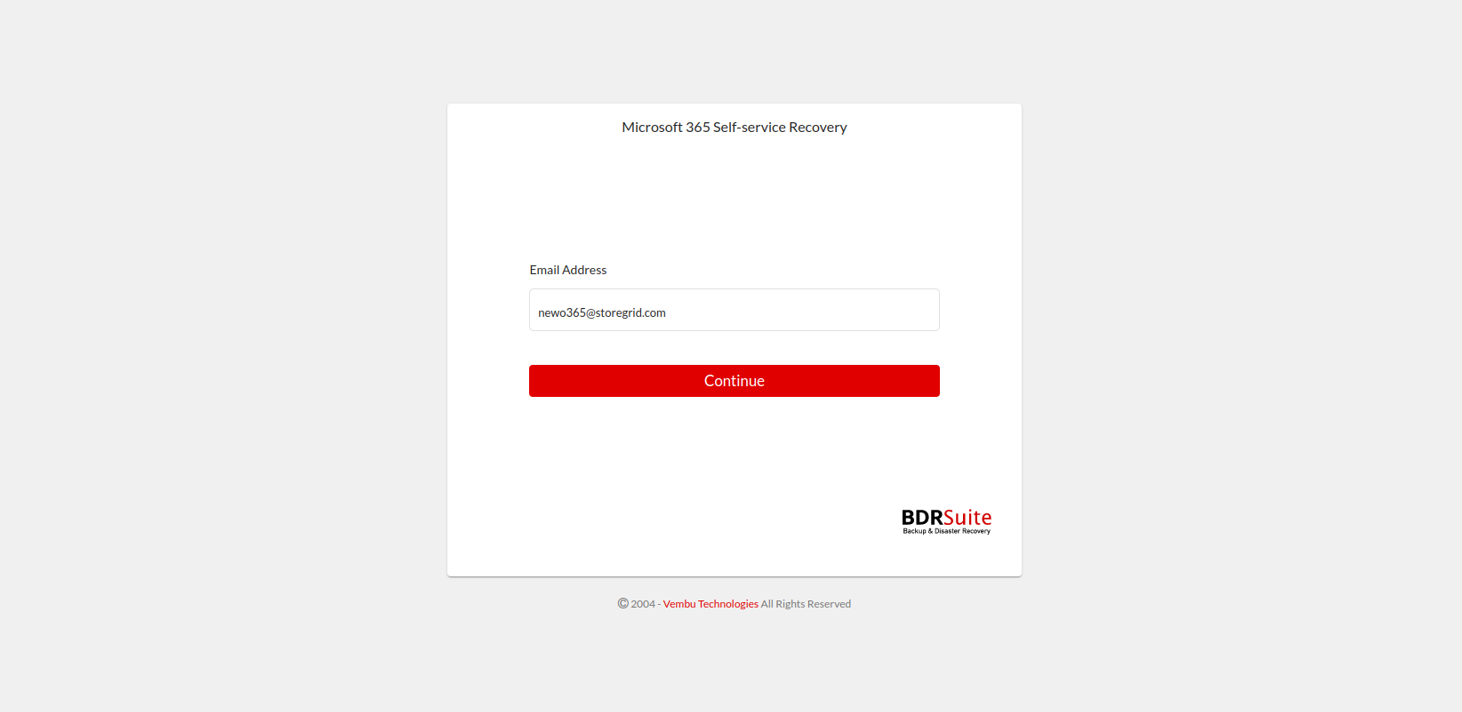
- Enter the password
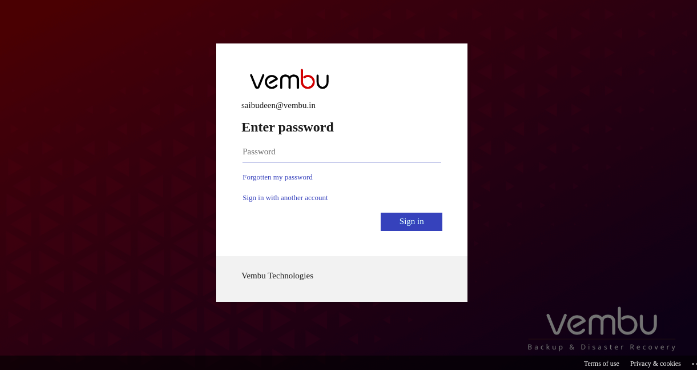
- After log in, navigate to the Recovery Tab and initiate recovery. Once restore icon is clicked for respective backup job then you can perform advanced recovery for the Mails, OneDrive, Calendar & Contacts.

