Create Backup Job Template
Configuration of backup jobs involves a series of steps to be followed. Every organization based on requirements sticks to a particular format of settings or chooses to customize. If the former is the case then you can use this feature from BDRCloud Server to create a backup job template. You will be able to make use of this template while configuring new backup jobs which require similar configuration settings as that of the already created template. Thus enabling you to skip steps every time you configure a backup.
In the File Servers and Endpoints page, choose the Backup tab and navigate to Manage Backup Job Template, and select Create New Backup Job Template.
A Backup Job Template Configuration – Basic Template Details
Backup Job Template Name
Give a name to the template you are going to create.
Template Type
Choose the type of template you want Microsoft Windows(Disk Image/Files & Folder), Linux (Files & Folders) and Mac (Files & Folders).
Backup Repository
BDRCloud is the repository here.
Use Existing Template Configuration
If you have already created a template then you can choose whether or not to use it by selecting the options Yes or No.
Select an Existing Backup Job Template
All the existing backup templates will be listed here and any of which can be chosen from the dropdown list
Template Description
Give a description of the template you are creating
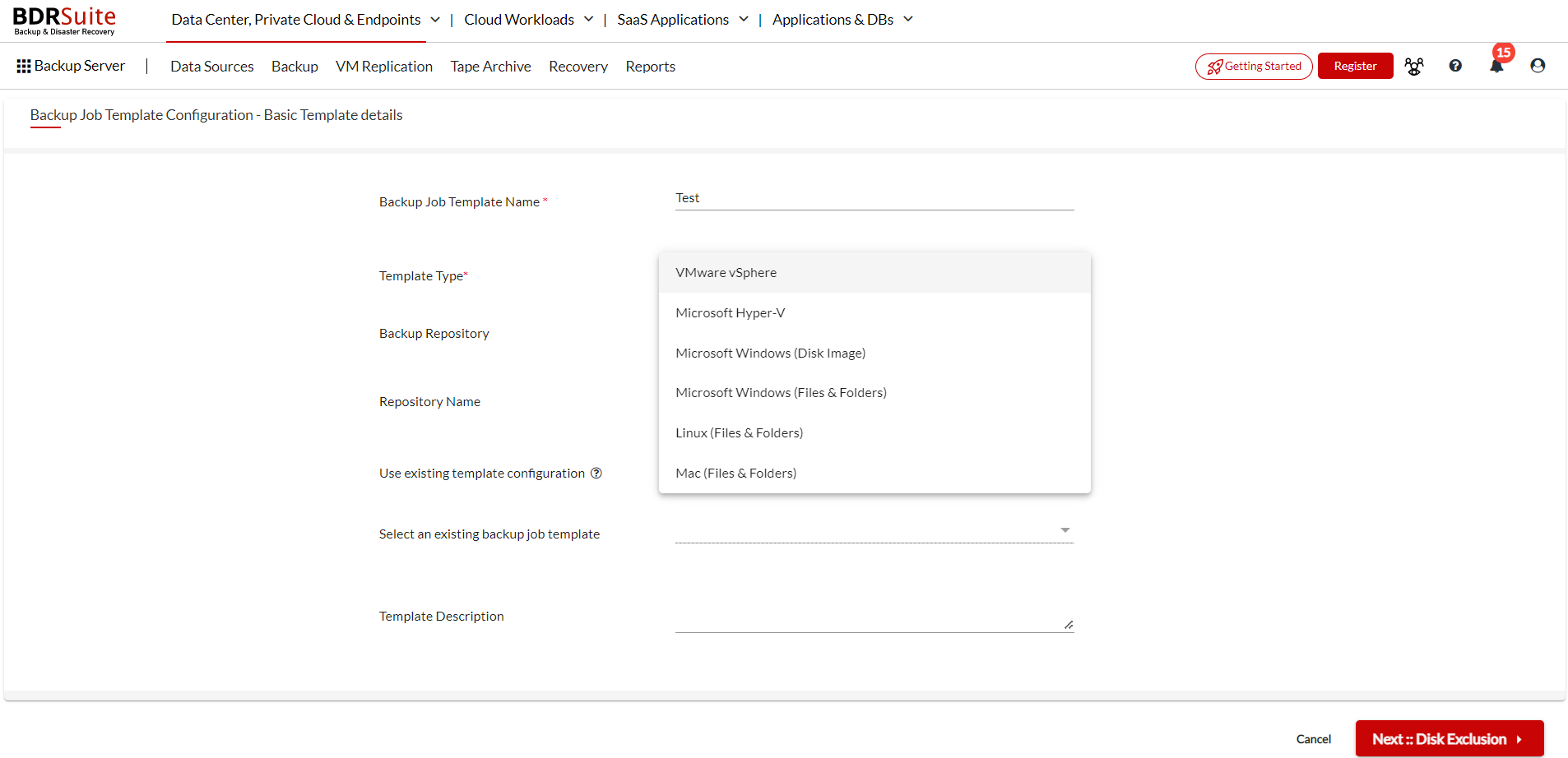
Click Next to proceed with the configuration steps.
