Windows
To install Cloud BDR Client on Windows, follow the steps given below:
- Log into the Cloud BDR server account via onlinebackup.vembu.com and log in to the Cloud BDR Suite by giving your username and password.
- Navigate to the Data Sources tab and choose Download BDR Clients to find the required links to download the Cloud BDR Client installer for various OSes such as Windows, Linux, and Mac.
- Download the Windows Client installer as per the requirement to your client machine.
- Run the downloaded .msi installer to deploy the client agent in the machine.
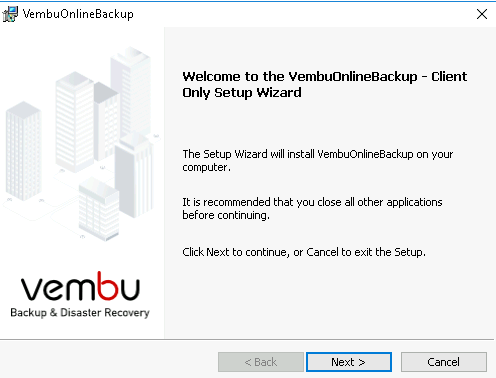
- The installer will check for the following packages based on the OS type (32 bit or 64 bit) and will proceed to install them (if not installed previously).
- Visual C++ 2008 redistributable packages x86
- Visual C++ 2008 redistributable packages x64
- Visual C++ 2013 redistributable packages x64
- Visual C++ 2015 redistributable packages x86
Read the License Agreement carefully and choose " I accept the terms in the license agreement" and click next.
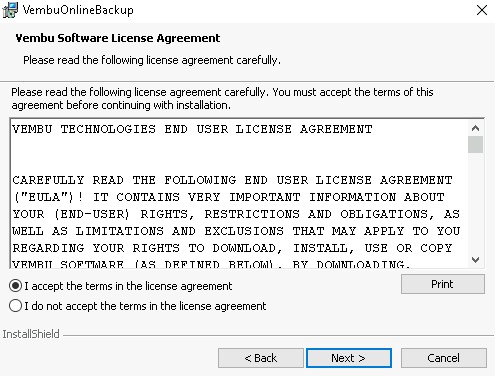
Select the desired OnlineBackup installation option. You can choose from the Typical and custom options.
The typical configuration is recommended for users who want the Vembu Online Backup to choose the optimized configuration and proceed with the installation.
For advanced users who want to customize the configuration settings can choose the custom option.

- Proceeding with Custom installation will let you choose the installation type. This will allow you to install OnlineBackup Client:
- As a Windows application or
- As a Windows service
- By default, install as a Windows service will be selected.
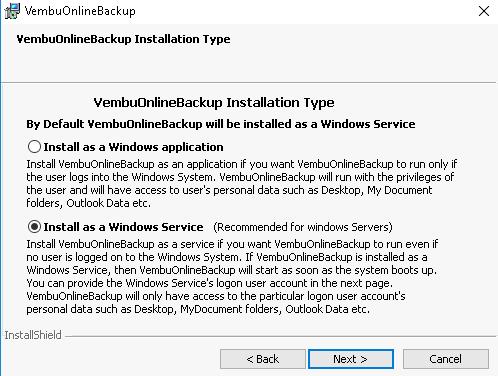
Choose the Vembu OnlineBackup service configuration by choosing the logon user account. You can either choose the Local system account or the user account. Read the mentioned conditions before choosing the configuration.
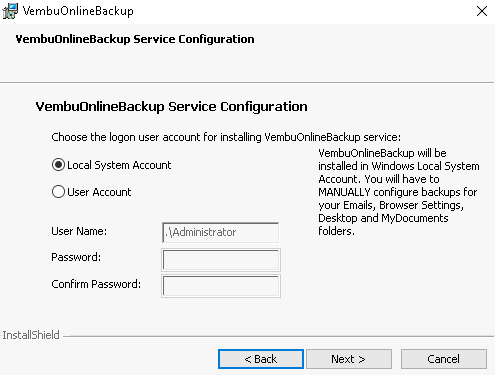
- Proceed to choose the installation location. By default, it is set to '<OS installed drive>\Program files\'.
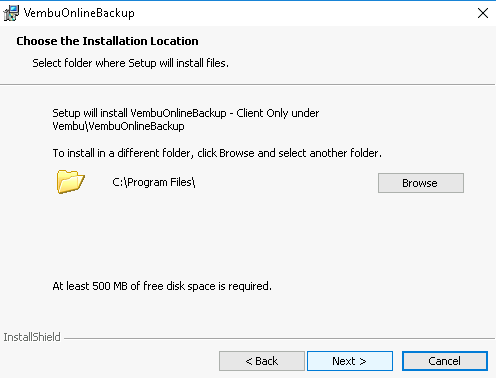
- Proceed with Next and review the details provided. Once done, click 'Install' to begin the installation.
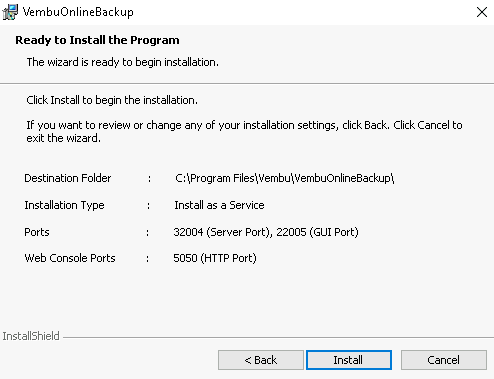
- The installation will start.
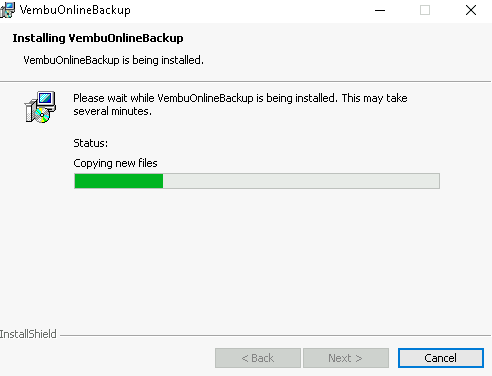
- The final step of the wizard after installation will ask you whether to:
- Start Vembu OnlineBackup and
- Open Vembu OnlineBackup Web Console
- You can either leave the options selected and click Finish or choose to UnCheck them and start later.
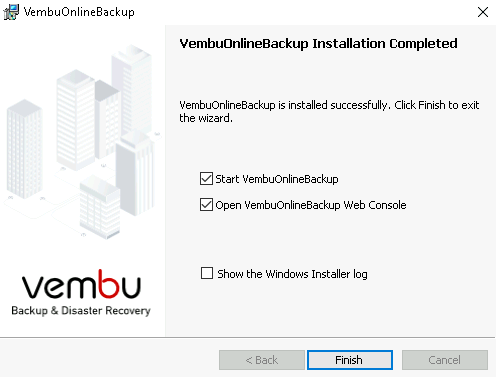 PreviousNext
PreviousNext