Cloud Backup for Applications » Microsoft Exchange Server Backup » Configure Backup Job » Review Configurations
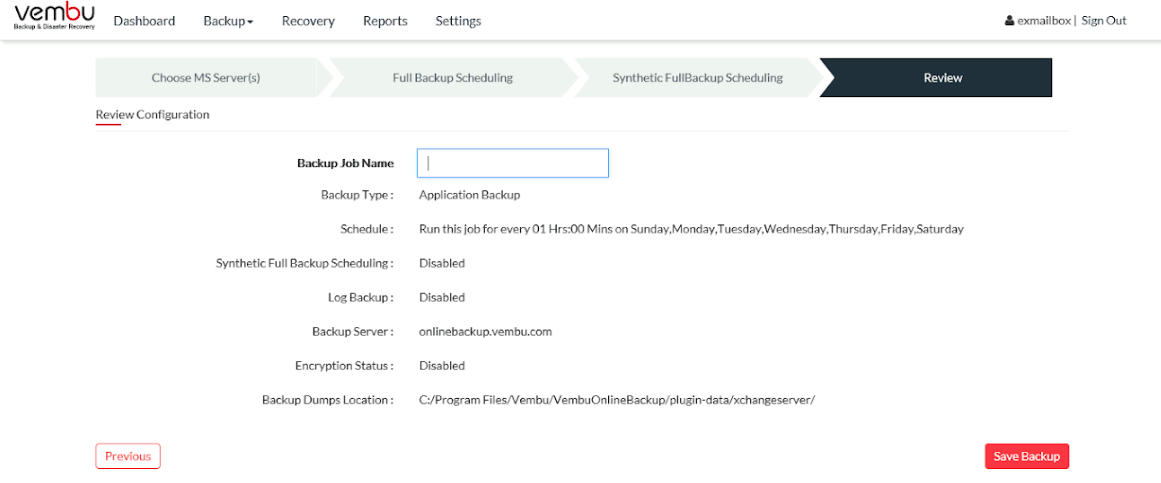
PreviousNext
Review Configurations
- The last step in the MS Exchange Server backup configuration is to enter the backup schedule name. BDR Client for Applications supports creating multiple backup schedules each with its own configuration. The backup schedule name will uniquely identify the backup. While restoring your backup data, you need to choose the data to be restored using its schedule name.
- Review the configuration provided and enter an appropriate name for the backup schedule. Once done, click Save the Backup to initiate the backup progress as per the schedule configured and it gets completed successfully.
|
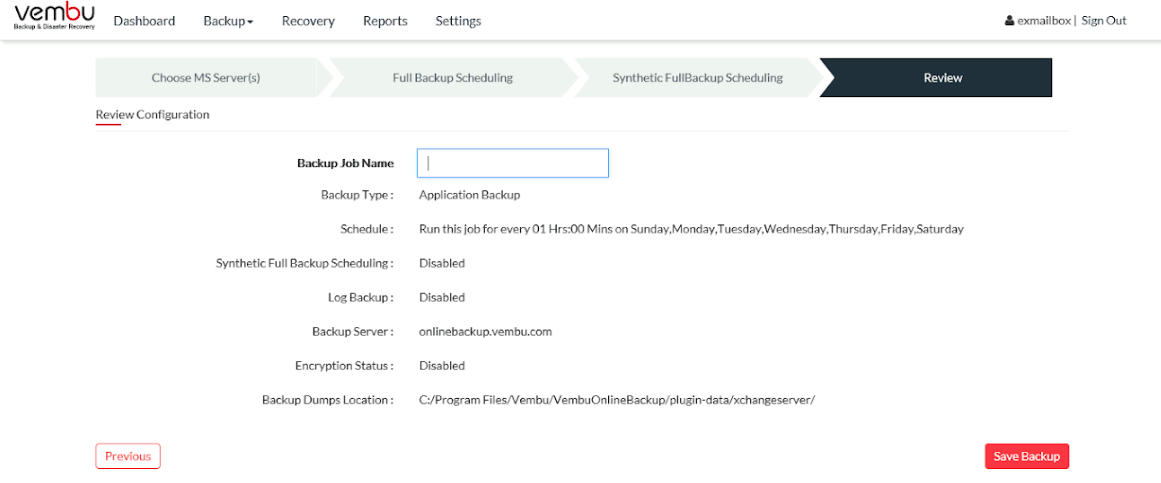
|
- You can verify the progress of your backup in the progress schedule window. In the List Jobs page, click the arrow mark next to your backup schedule to open the backup progress window. The overall progress of your backup along with details such as :
- Job Name - Name of your backup job
- Backup Server - The backup server to which the backup is currently happening
- Warning - Warning if any
- Reconnection Attempts - The count of the number of times NetworkBackup Client attempted to reconnect to the backup server
- Transfer Rate - Rate at which the backup data is transferred to your backup server. (Bytes,KB,MB,GB)
- Original Size of the file - The actual size of your backup file
- Added, Modified, Deleted, Skipped files and Folders count
- Time Left - Time remaining for your backup to complete.
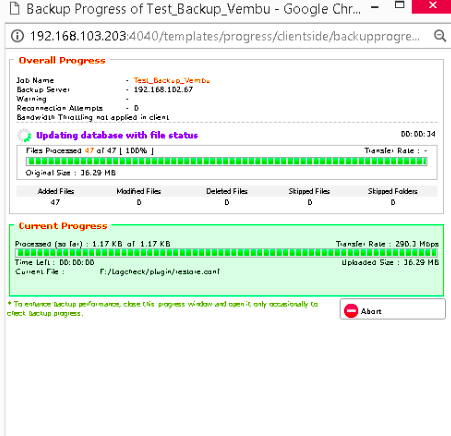
|
