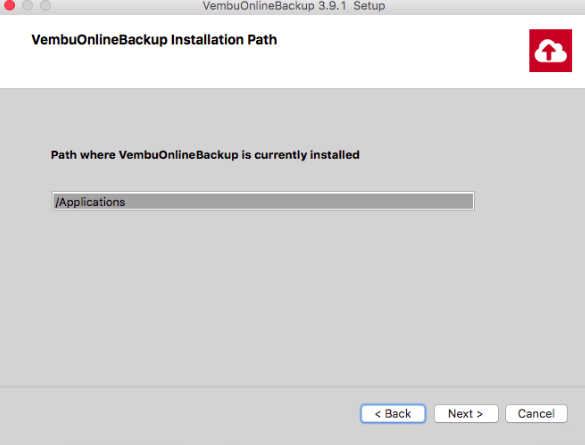Adding Data Sources » File Servers/Endpoints/Applications » Download BDR Client » Cloud BDR Client Installation » Mac
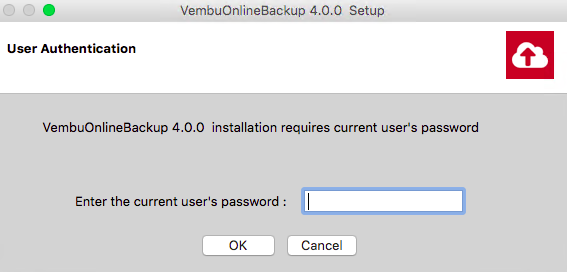
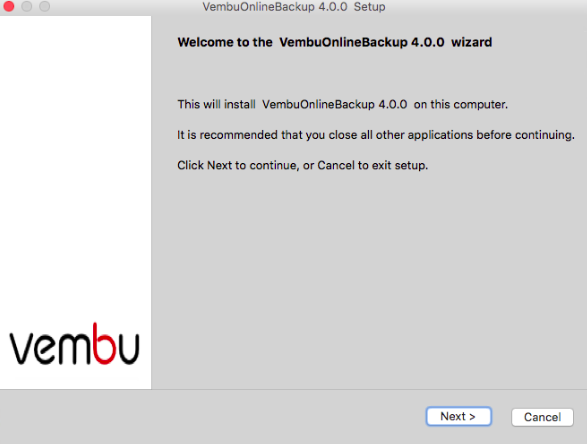
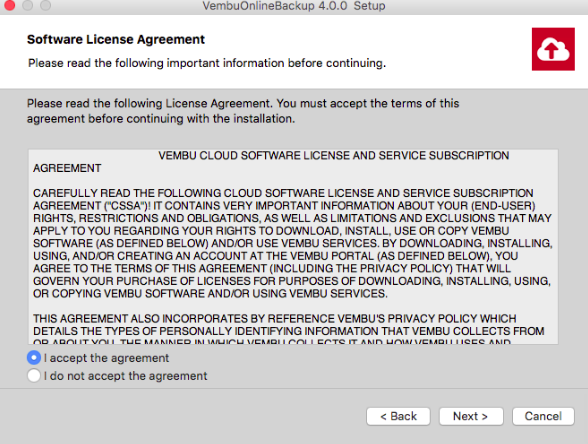
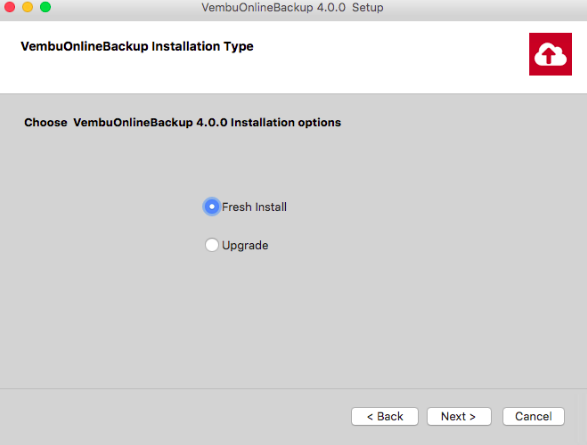
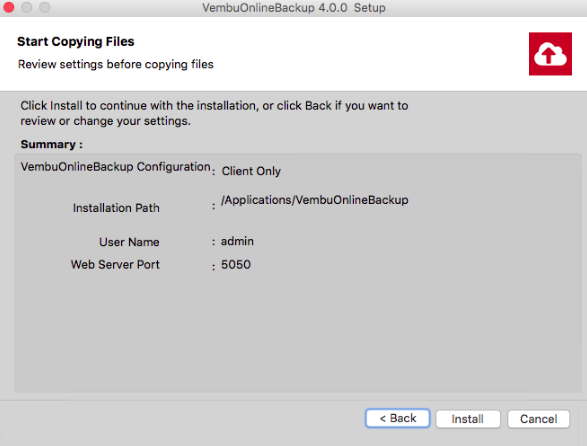
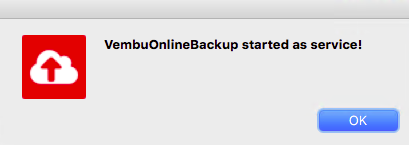
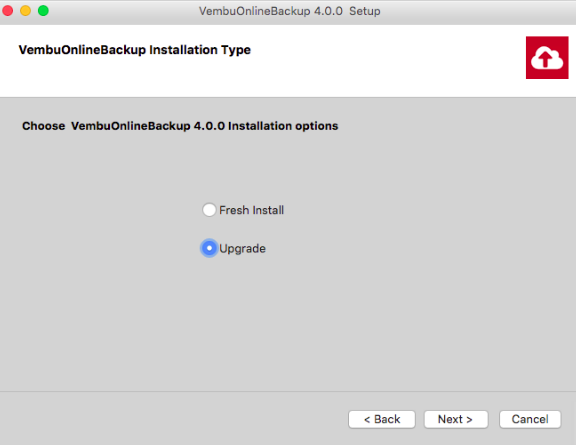
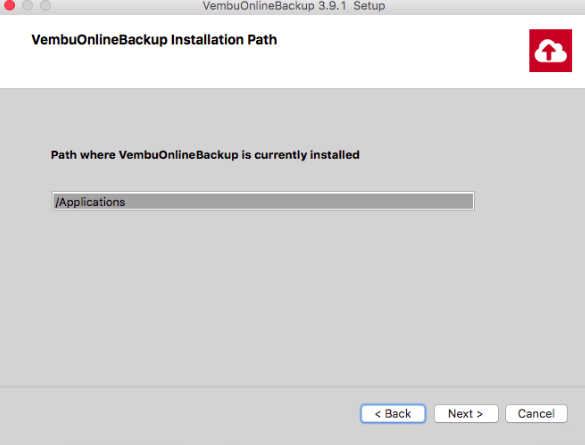 PreviousNext
PreviousNext
Mac
Cloud BDR Client for Endpoint is currently supported in the below Mac OS versions. To install, make sure you use any of the below-listed OSes):
- 11.0 (Big Sur)
- 10.15 (Catalina)
- 10.14 (Mojave)
To install Cloud BDR Client on Mac, follow the steps given below:
- To create a new Cloud BDR Suite account, please follow steps from the following link: Steps to Register
- Login to your Cloud BDR Suite account via onlinebackup.vembu.com and go to the Downloads tab.
- Download the Cloud BDR Client installer for Mac. The downloaded file will be in zip format: OnlineBackup_IMac_Client_Only.zip.
- Unzip the file and run the installer file from the unzipped folder. You will be required to provide the current user's password to proceed with the installation.
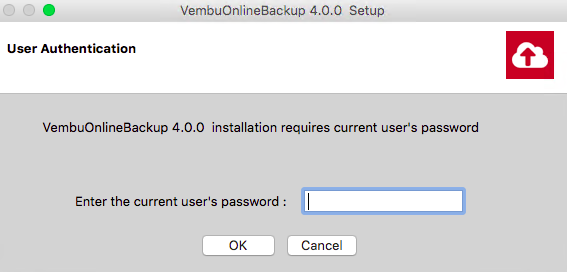
- The installation will begin with the wizard displayed below. Click Next in the welcome window to begin the installation process.
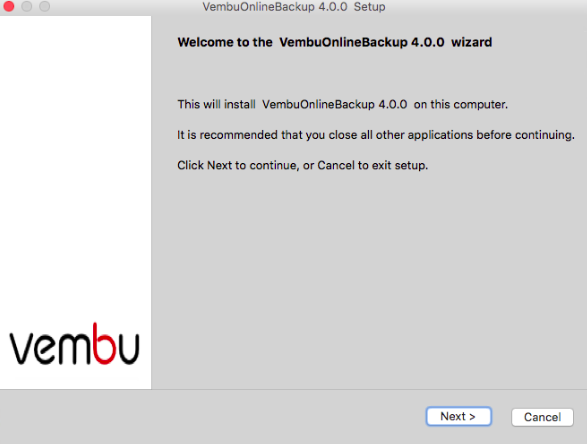
- The next step is the Software License Agreement. Read the License Agreement carefully as it contains important information about your Rights, Restrictions, Obligations, Limitations, and Exclusions. Choose the 'I accept the agreement' option and click Next to proceed with the installation.
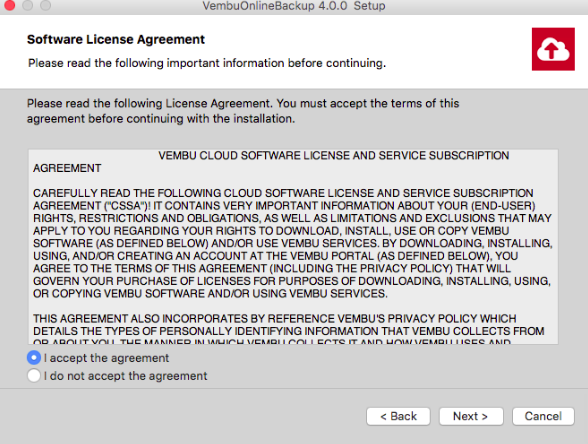
- Choose an installation option based on its nature, if it's a fresh installation proceed with the 'Fresh Install' option or 'Upgrade' if you are upgrading an already existing setup.
- Let's proceed with the Fresh Install option (Assuming we're installing in a fresh machine).
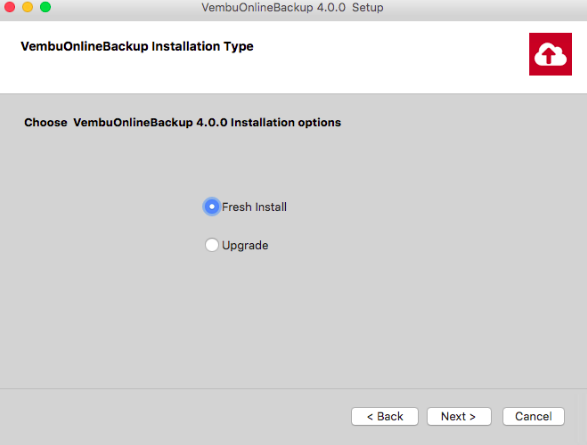
- Review the summary settings(by default username/password will be admin/admin and web server port will be 5050) and proceed with the installation.
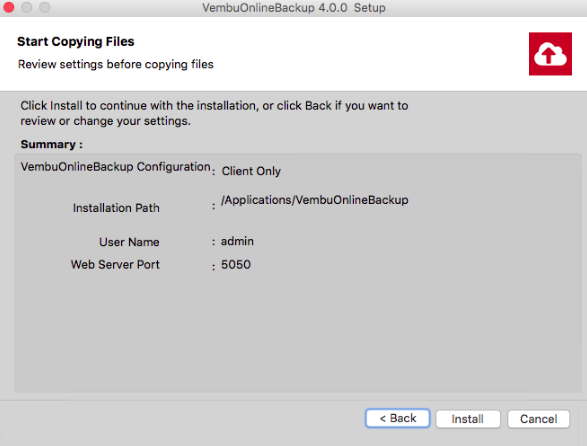
- Once installation completes, OnlineBackup will be auto-started to run as a service.
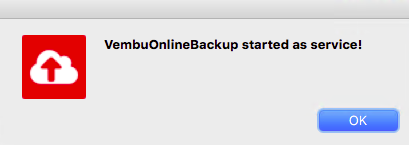
- If you are selecting the Upgrade option and need to upgrade to the latest version, download the latest build, open the file and click the Upgrade option.
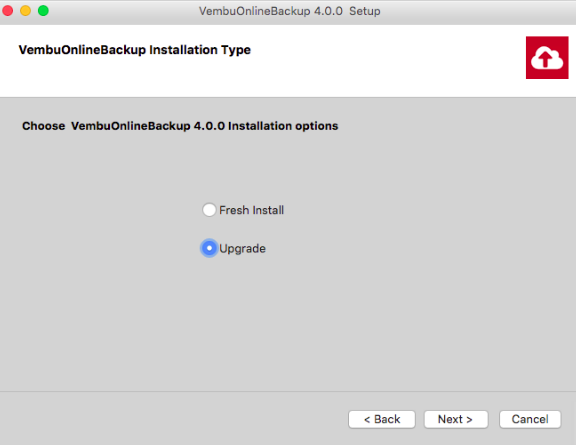
- Select the path where OnlineBackup is installed. Once done selecting the path, Next, proceed with the upgrade process.