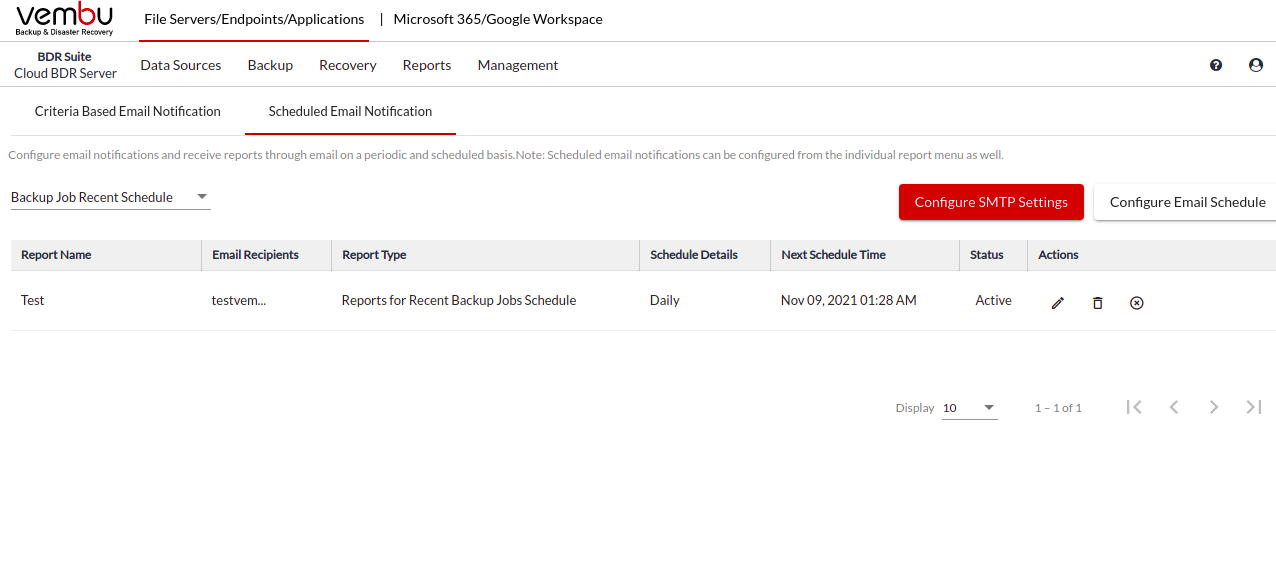Reports » Email Notifications
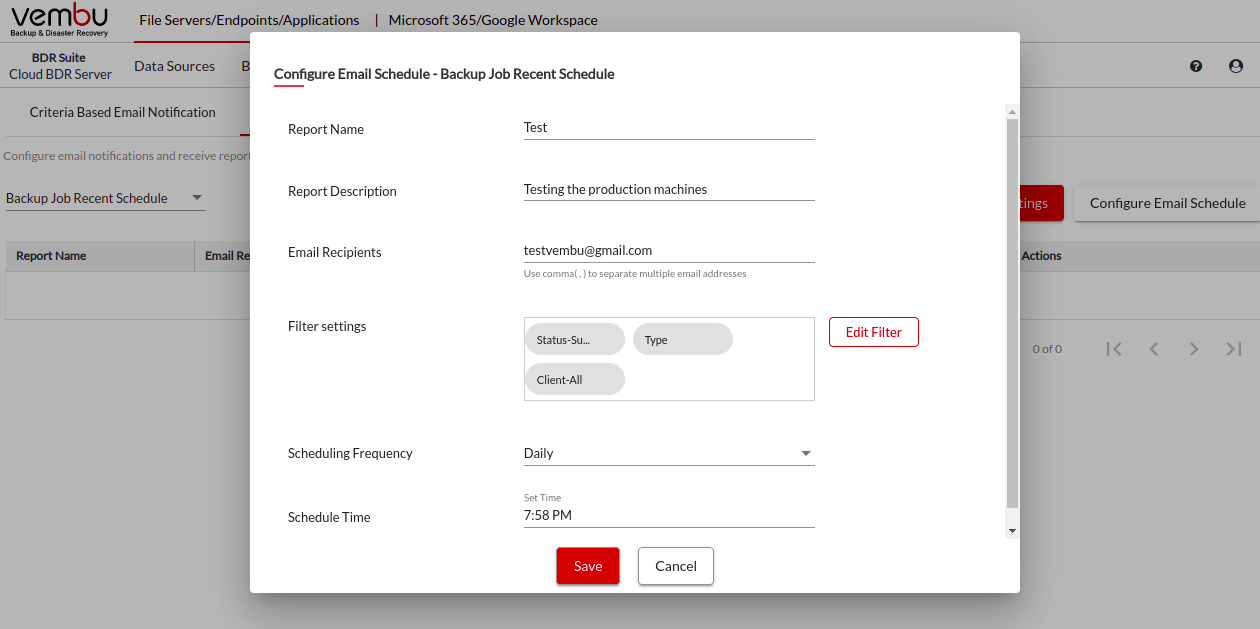
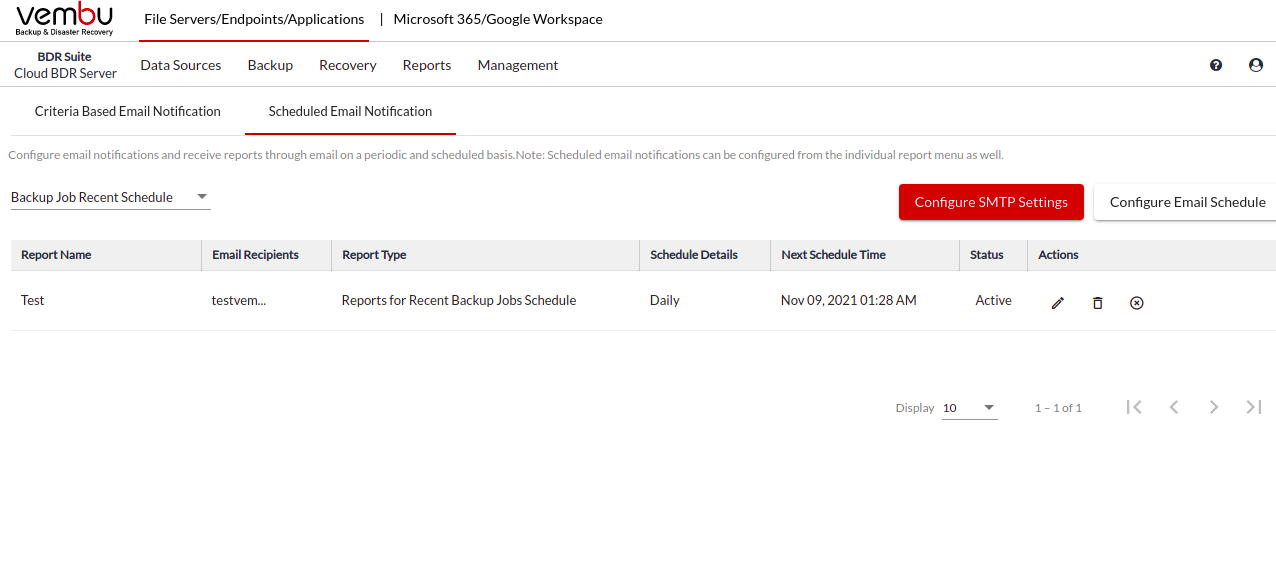
Email Notification
- Configure email notifications and receive reports through email based on defined criteria. Based on the selected criteria, the reports (Backup, Restore, Delete) will be emailed immediately after the task completion.
- Navigate to Reports->Email Notifications
- There are two types which are as follows;
- Criteria Based Email Notifications
- Scheduled Email Notifications
Criteria Based Email Notifications
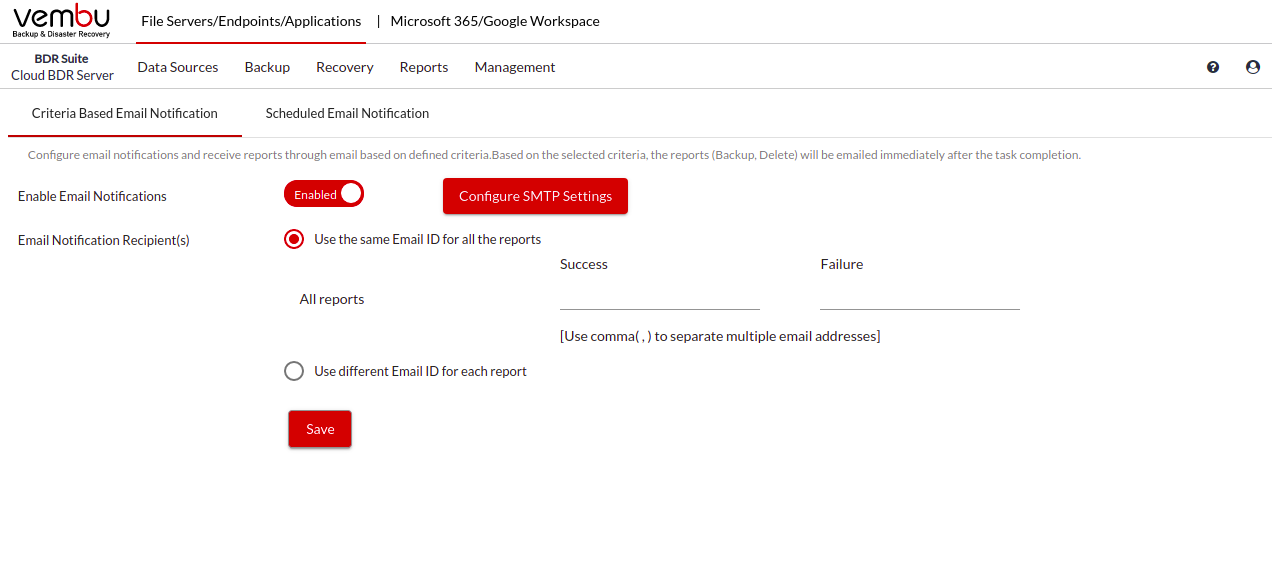
- You can configure the SMTP setting by choosing the same and clicking on save if you haven't configured one earlier.
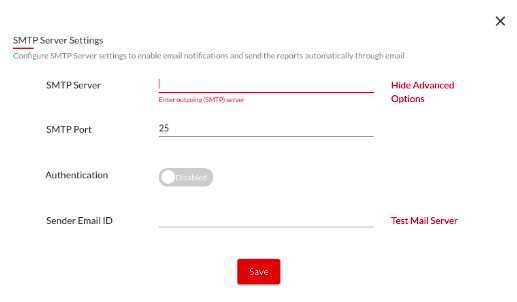
- You can either choose to have the same Email ID for all the reports or different IDs for each report by choosing the respective options.
Scheduled Email Notifications
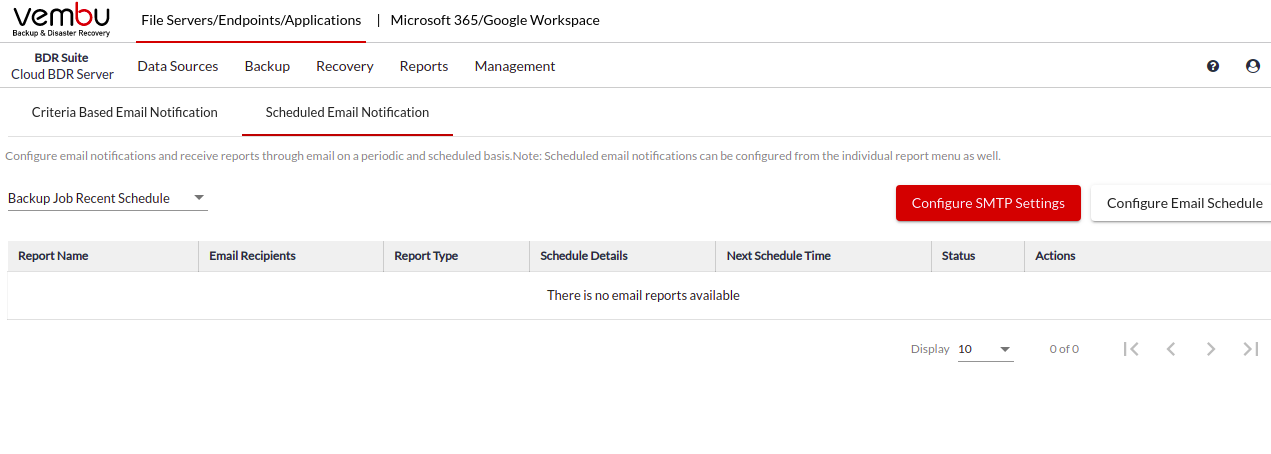
- If you haven't configured the SMTP settings, you can do it from here also by clicking on the given option.
- Choose the type of report you like to schedule on the left side corner of the page. You can either choose the Backup Job Recent Schedule or the Jobs Dashboard
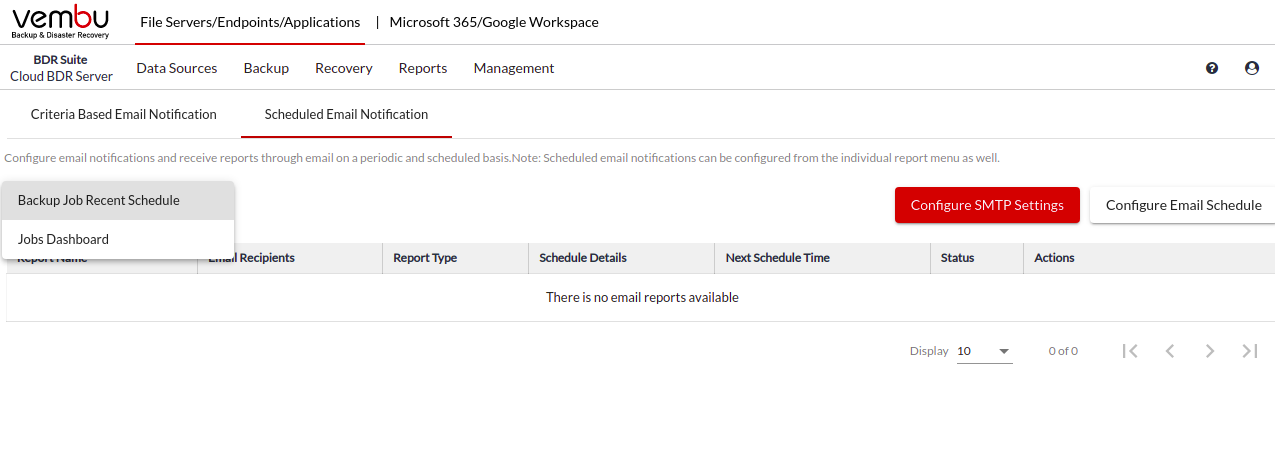
- Now you can click on Configure Email Schedule
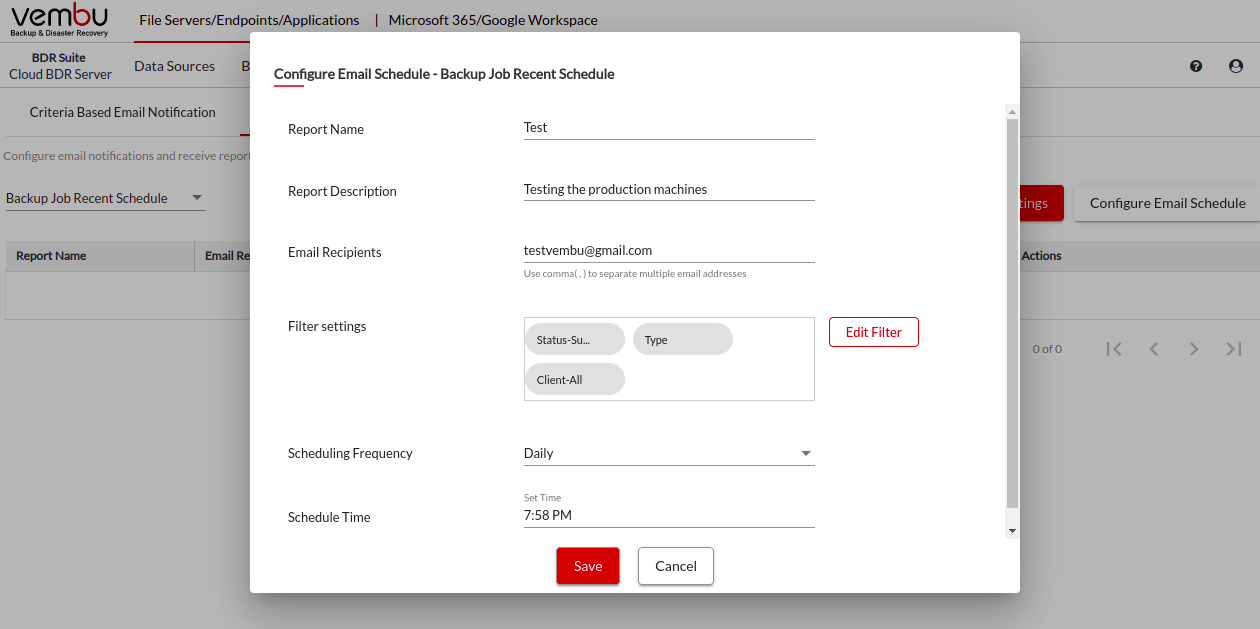
- Click on save and it will be listed which can be later edited or deleted.